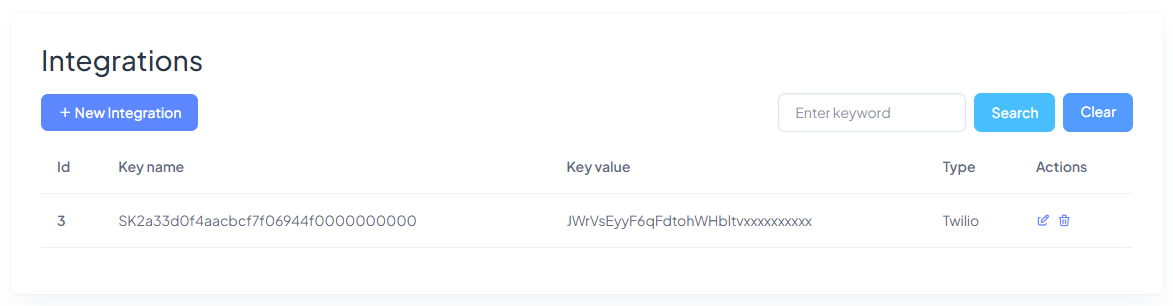Twilio
Switchboard Cloud™ uses Twilio to connect your calls. You’ll create your Twilio account after signing up for STARTcloud™, and before deploying a new instance of Switchboard Cloud™.
Once you have logged into your STARcloud account, go to the Integrations menu option and click New Integration.
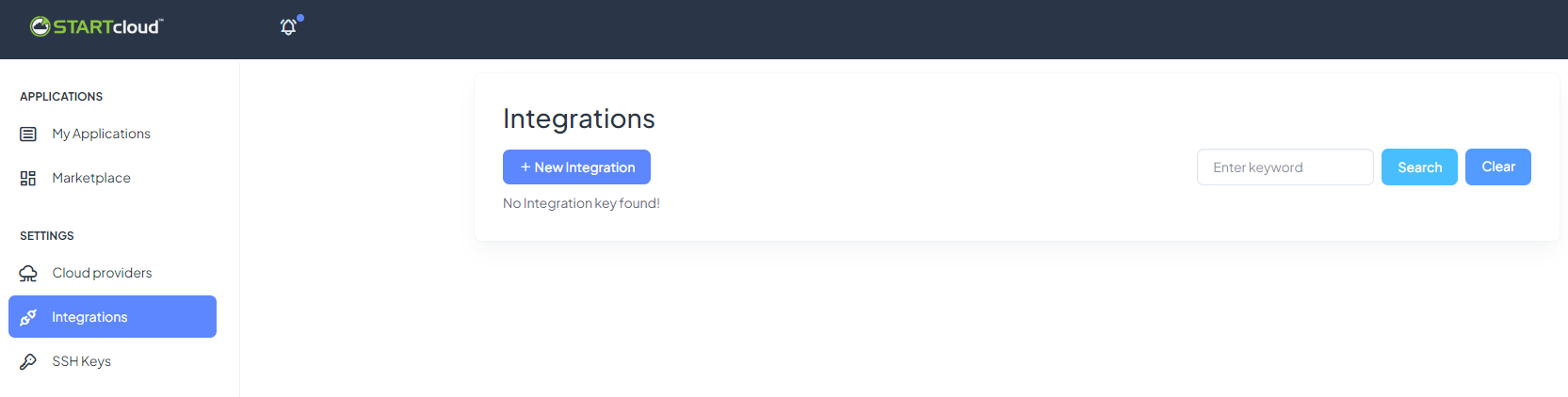
In a new browser tab, sign in to your Twilio account. If you don’t have an account yet, create a new one by following this link and click Sign Up.
After completing the registration process, go to Account -> API Keys & Tokens -> Create API Key.
Set a Friendly name, choose a Region and a Key Type; then click Create. Here the application will display a SID and a Secret. Make sure to copy these 2 values, the SID will be the Key Name (in the Twilio integration) and the Secret will be the Key Value. Note that the Secret is only revealed once, so you should save it in a safe location.
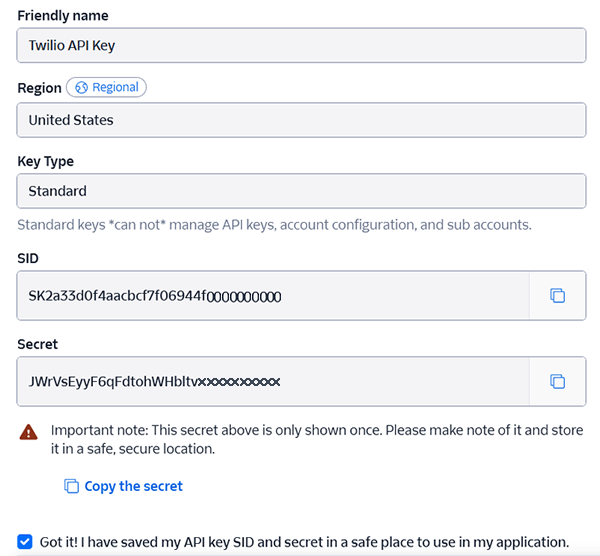
- Copy the SID and paste it in the first tab you had, the STARTcloud™ one, under Key Name.
- Copy the Secret and paste it into the Key Value.
Then click Done.
Finally, to find the Account Id, go back to Account -> API Keys & Tokens and scroll to the bottom. Copy the Account SID in the Live credentials section.
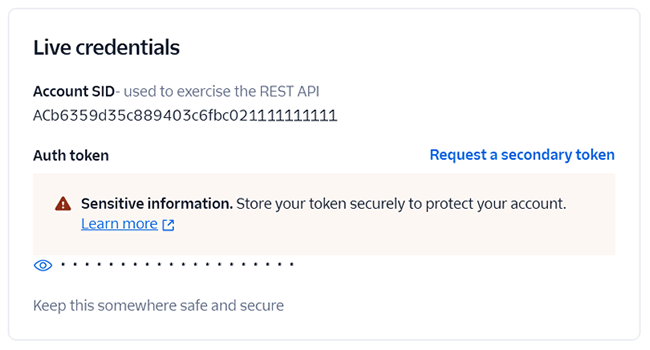
Now that you have all the necessary values to create the integration in STARTcloud™, press Save and the process is complete.
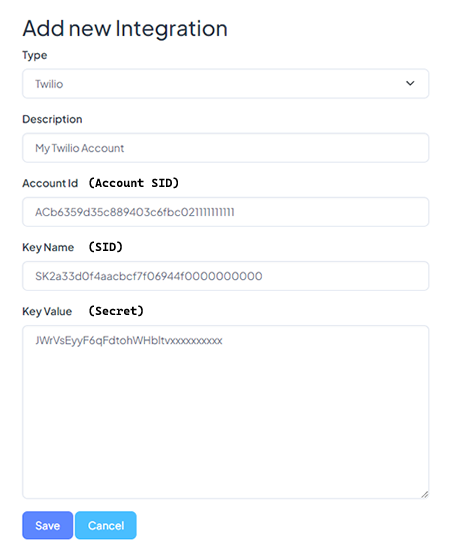
You’ll see the integration you just created in the list of integrations.